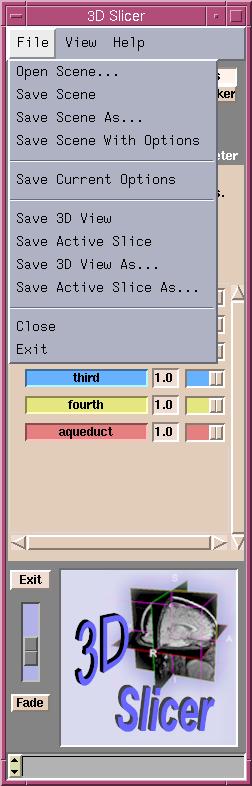You can save a description of the current scene.
This saves the pathnames to the volumes and models in an XML file.
You can later open them all again, just by opening the scene file.
Note: Before saving the scene, you should save any new volumes and models first.
To save a description of the current scene:
- Click File. A drop-down menu appears.
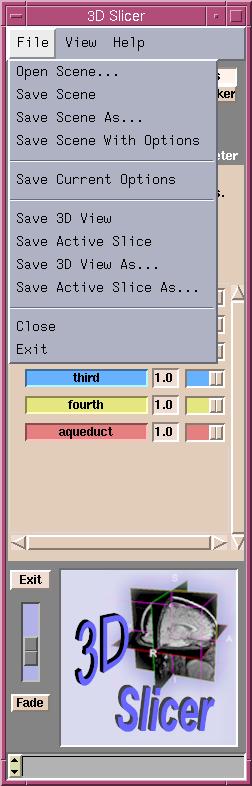
- There are several ways to save the scene,
depending on your preferences for file name and options.
- To save the file with the default file name (
data.xml) and no options,
select Save Scene.
- To use another file name,
select Save Scene As and enter your own file name for the scene.
- Use Save Scene With Options to include Options in the scene description.
These include view presets, background color, and other preferences
you set in this Slicer session.
To open a scene later:
- Click File.
- Click Open Scene.
- Find the scene .xml file, double-click it, and wait for the volumes
and models to load.